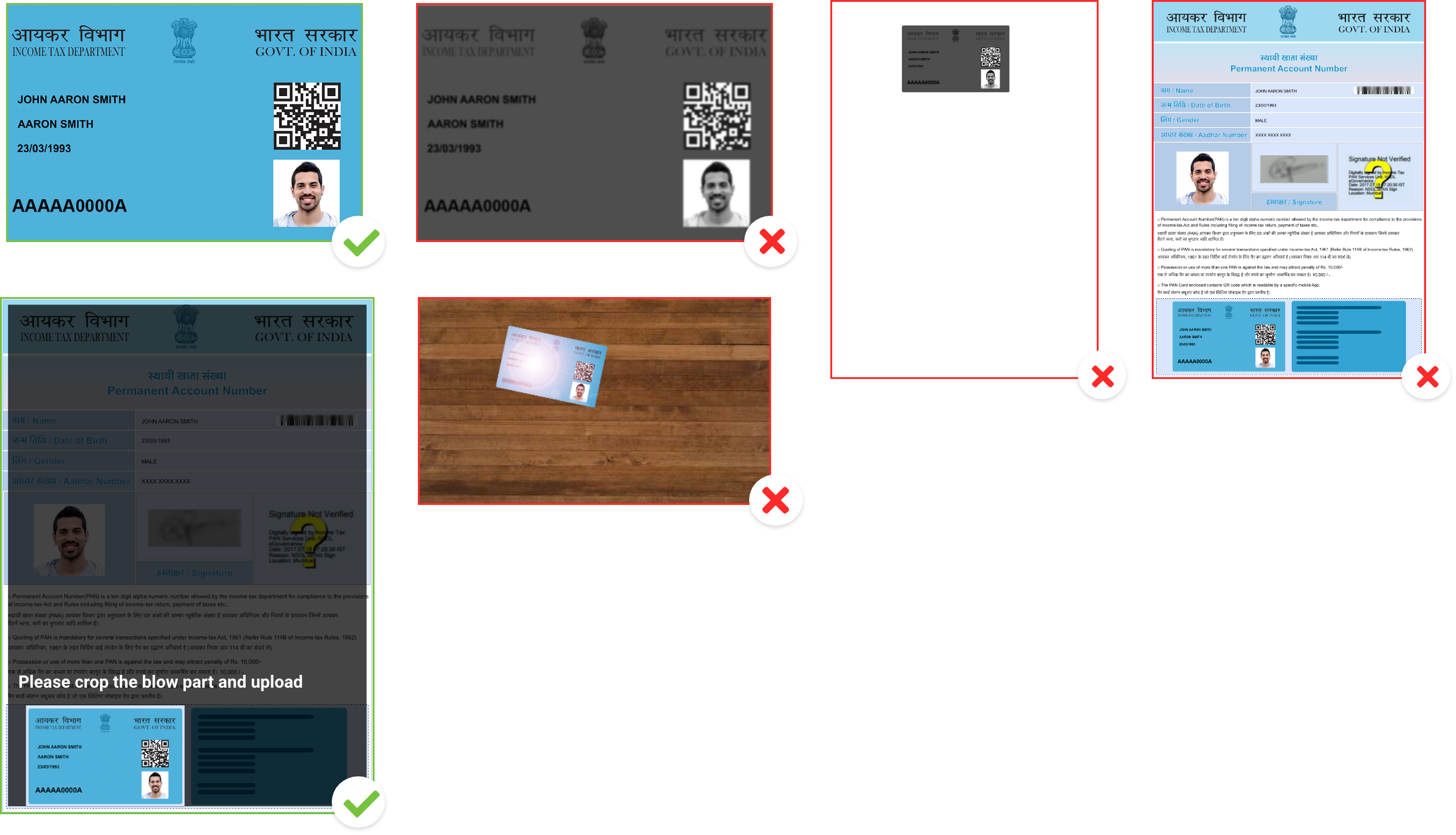Welcome to the Help & Support Center
We encourage you to go through the process, instructions, and requirements carefully.
Accenture Virtual Recruitment Process
Career Levels
-
This year we are looking forward to offering you to join us in one of the following roles:
- Associate Software Engineer (ASE) at Career level 12
- Software Engineer (SE) at Career Level 11
-
The positions will be offered based on your overall performance during the process
-
You will be notified on you selection only at end of our zonal process, unless you fail to clear or participate in any of our recruitment process.
Registration
-
You will receive a link from Accenture with details to register online.
-
Please fill the registration carefully & accurately
-
Your registration details will be considered to determine your eligibility
-
If you are eligible, you will receive a QR code based admit card
Assessments
-
If you are eligible, you will receive an email invitation to attend online assessments
-
The assessment is scheduled in two stages, and must be completed within the scheduled time
-
You will attend upto three assessments:
- Cognitive and Technical Assessment - Duration 90 minutes
- Coding Assessment - Duration 45 minutes (You will get this test only if you clear Assessment 1)
- Communication Assessment - Duration 20 minutes (You will get this test only if you clear Assessment 1)
-
Your performance in the three assessments will be considered for shortlisting for the interview stage
Interviews
-
If you are shortlisted, you will receive an email to select a preferred slot for your interview
-
Once you have selected your slot, you will receive an email with the interview access details
-
On the day of the interview, you will be interviewed by two panelists from Accenture.
-
Duration of the interview will be approximately 30 minutes
-
Don't forget to carry the admit card for participating during our interview process.
-
Note: The information on the admit card and government ID proof will be verified.
Letter of Intent
-
If you clear the Interview round, you will be considered for selection
-
Once we complete all processes in your zone, we will select candidates for ASE or SE role
-
If selected, we will send you a Letter of Intent for the appropriate role
Note
-
Candidates who fail to participate or are found to be involved in any fraudulent or misrepresentation acts in any of the stages across the process will be disqualified from the recruitment process.
Registration Process Details
Registration Process
-
You will receive an email from Accenture with details to register online.
-
Please fill the registration form carefully & accurately.
-
Note: You will not be able to make any changes once you have submitted your registration form.
-
Your registration details will be considered to determine your eligibility.
-
If you are eligible, you will receive a QR code based admit card.
Things to do before the registration
-
Please make sure to have a digital copy of Passport Size Photo ready with you.
-
Please make sure to have a scanned copy of your PAN Card ready with you.
-
Please make sure to have the latest copy of your Resume ready with you.
Detailed Guide to fill the Registration Form
Guide to Fill Job Details
| Select Job (If applicable) | Click on the check box. You can also view the Job Description in the link below the Job Name. |
Guide to Fill Source Details
| How did you find out about this job? | Choose the appropriate option from the drop down |
| If Job Board | Choose the appropriate option from the drop down |
| Accenture Employee Email id | Please enter Accenture Employee Email id |
| Social Media Advertisement | Choose the appropriate option from the drop down |
| Campus | Please enter your College name |
Guide to Fill Personal Details
| First Name | Mention your name (given name) as per PAN card. Tool will not consider single alphabet as a name. |
| Middle Name | Mention your middle name, if any. Expand initials in your middle name, if any. |
| Last Name | Mention your last name (sur name) as per PAN Card. In the absence of a last name, mention your Father or Mother's name as specified on your PAN card. Tool will not consider single alphabet as a name. |
| University Registration Number | Provide university registration number as per your transcripts. Tool will not consider any special characters. |
| Email ID | Mention your personal email ID which will be used for all communications. Refrain from using college domain email ID. No changes will be permitted post submission till onboarding. |
| Primary contact number | Enter your personal contact number which will be used for all communications. No changes will be permitted post submission till onboarding. |
| Alternate Mobile Number | Mention an alternate mobile number. In the absence of an alternate number, you can leave the field blank. |
| Date of Birth. | Select the correct Date/Month/Year (DD/MM/YYYY) from the calendar dropdown. |
| Gender | Please select your gender by clicking on the appropriate radio button. |
| WhatsApp Consent | If you wish to receive recruitment / onboarding related communication over WhatsApp, please select "Yes", or else select "No". |
| Residing State and City | Choose the appropriate option from the drop down. |
Guide to Fill Educational Details
| Education Type | You have to choose your education type from the drop down. Select the option available. |
| Degree | Please choose the correct option available in the drop down. |
| Branch | Select your branch from the dropdown as per your marksheet. |
| College | Please choose the correct option available in the drop down. |
| Year of Passing | Please choose the correct option available in the drop down. |
| Aggregate % / CGPA | Mention cumulative aggregate percentage or CGPA as per your mark sheet for all available semesters. |
Guide to Fill Professional Details
| Total Professional experience | Choose the option from the drop down as applicable. |
| Are you working currently | Choose the option available from the drop down as applicable. |
| In case you are working currently | |
| Current or Last Company Name | You can share the appropriate details as applicable. |
| Notice Period (if any) | Choose the option from the drop down as applicable. |
Guide to fill skill details
| Primary Skill | Choose the appropriate skill option from the drop down. |
| Where have you used the primary skill | Choose the option available from the drop down as applicable. |
| Secondary Skill | Choose the appropriate skill option from the drop down |
| Where have you used the secondary skill | Choose the option available from the drop down as applicable. |
Guide to Fill Certification Details
| Certification 1 based on Primary/Secondary skill | Choose the option available from the drop down as applicable. |
| Certification Status | Choose the option available from the drop down as applicable. |
| Certification 2 based on Primary/Secondary skill | Choose the option available from the drop down as applicable. |
| Certification Status | Choose the option available from the drop down as applicable. |
Guide to fill Language Certification
| Have you done any course in Foreign Language | Choose the appropriate option from the drop down |
| Certification Level | Choose the appropriate option from the drop down |
| Language Certification Status | Choose the appropriate option from the drop down |
Guide to Fill Preferred Job Location
| Preferred Job location 1, 2 & 3 | Please choose your preferred location from given dropdown. |
Guide to Fill Other Details
| Gap in Education | Select from the dropdown in case you have more than a year gap (in a consecutive timeline) in your education from 10th standard till graduation. |
| Reason for Gap in Education | Select appropriate reasons from the drop down if you have more than 1 year of gap in your education. |
| Have your worked with Accenture before (Full time only)? | Select option from the dropdown if you have worked with Accenture as a full-time employee (barring internship opportunities). Please enter your Accenture employee ID in the given box |
| Standing Backlog | Select option from the dropdown if you have any active backlog or awaiting your results. |
| Have you appeared for an assessment and/or interview process for Accenture in the last 6 months (do not consider current registration process) | Select option from the dropdown if you have applied for a job opportunity with Accenture. |
| Please select your nationality from the dropdown | Select option from the dropdown on your nationality. |
| If Non Indian, please specify your country name | Choose the country name from the drop down as applicable. |
| Do you have a valid work permit | Provide inputs by selecting option for availability of work permit. |
Guide to Fill Examination Details
| Have you completed your final year / final semester exam (including Project Viva)? | Choose the appropriate option from the drop down |
| Tentative final year / semester exam completion month (Including Project Viva) | Choose the appropriate option from the drop down |
| Expected final year/ final semester result declaration month | Choose the appropriate option from the drop down |
Guide to Upload Attachments
| Resume | Upload your resume in any one of the following formats .doc / .docx/ .pdf within a file size of 1 MB. |
| Passport Size Photograph | Upload your passport size colored photo no older than 2 months within a file size of 3MB. Your face should be bright and clearly visible. There should be no one else in the photo. Refrain from attaching selfies or cropped images. Please upload a photo with a plain colour background (preferably White/Blue/Red). Make sure that the photo is not upside down. Passport Size Photo Examples. |
Guide to Upload Government Photo ID Card
| Government ID Type | Select the option PAN card from the drop down and proceed to upload. |
| Government ID Card | Upload your colored PAN card copy within a file size of 3 MB. Please make sure to CROP & UPLOAD only the PAN Card image, if you have an ePAN Card You can upload a minor PAN card . Click on "SUBMIT ANYWAYS" in case of system warning because of your photo mismatch. If your name is spelt incorrectly in your PAN card. You can proceed to upload by clicking on "SUBMIT ANYWAYS" even if you are getting system warning for your name mismatch. Upload the full PAN card image, without any background. Do NOT upload a poor quality photocopy. Do NOT upload a copy with the glare of camera flash. Do NOT upload PAN Application Form, or PAN Card Issued to you as a minor, or Parent's/Guardian's PAN Card. The PAN number that is updated in the personal details section should match with your uploaded PAN card, without which the tool will not allow you to submit your application. Govt. ID Card Examples |
| PAN | Enter your PAN number as per your uploaded PAN card.Ensure the details entered are accurate as no changes will be permitted post submission. |
Guide to fill Disability
| Do you consider yourself to have a disability | Select appropriate value from dropdown. |
| Disability Type | Select appropriate value from dropdown. |
| Disability Details | Enter appropriate response. |
| Percentage of Disability | Enter a numeric value only. |
| I would need specific assistance to participate in the recruitment process | Enter appropriate response. |
| If yes, kindly let us know the assistance which you need to participate in our process | Please fill up the assistance details. |
| PWD Certificate | Please upload your PWD Certificate |
Guide to Declaration & Consent
| Declaration | Go through the declaration and consent section in detail. Agree to the given terms and condition for each section. |
Guide to Submit
| Captcha | Please complete the captcha verification before submitting. |
| Submit | Once you click the submit button, you will see a pop up on your screen asking you to review the details you submitted. Double check the accuracy of the information provided and confirm your application by clicking on submit button. |
Guide to Errors & Warnings
| Mandatory fields | You will get an error message if you have not filled all the mandatory fields. Please make sure to fill all the mandatory fields. |
| Upload Attachments | You will get an error message if you upload the attachments in the invalid format or size. Please make sure to upload the attachments in the allowed format and size. |
| Invalid Passport Size Photo | You will get an error message if your Passport Size Photo is either unclear, or is missing a face, or has too many faces. Please make sure to upload a clear passport size photo with only your face in the picture. |
Eligibility Criteria
| Degrees & Branches | All streams/branches of M.C.M, M.Sc, M.A, M.Com, M.FA, B.Sc., BCA, BBA, B.A, B.Com, BBA, B.Voc, BMS and Other 2019, 2020, 2021 & 2022 graduates with full time education only (Part time and distance educations are not considered) Note:B.E / B.Tech / M.E / M.Tech / MCA / M.Sc(CS/IT) Candidates are not eligible to apply for this role. |
| Standing Backlog | No active backlogs during application and/or during onboarding. |
| Gap in Education | Maximum 1-year gap in education (post 10th standard till completion of graduation) |
| Applied for Accenture | Candidate should not have appeared for Accenture Recruitment assessment / interview process in last three months |
| Work Permit | Candidates must be eligible to work in India either by citizenship/ have relevant work permit documents Bhutan and Nepal nationals can work in India without a need for obtaining a work visa. All other foreign nationals require work visa or an Overseas Citizenship of India (OCI) or Person of Indian Origin (PIO) card to work in India |
Assessment Details
Assessment Process
-
If you are eligible, you will receive an email invitation to attend online assessments
-
The assessment is scheduled in two stages, and must be completed within the scheduled time
Mock Assessment
You will get a 10-minute mock/practice assessment
Mock assessment is mandatory, and it will ensure that you have the right hardware, software and internet
This assessment will help you to get an experience of the assessments.
Assessment #1: Cognitive assessment
-
You will get 50 minutes to complete this assessment
-
Cognitive assessment includes 50 questions on:
- English ability
- Critical thinking and Problem solving
- Abstract Reasoning
-
Cognitive assessment result will be notified within 5-10 minutes post completion. You are advised to remain seated and await result.
- Technical assessment will commence immediately post result notification. Technical assessment is optional and is not an elimination round.
Assessment #2: Technical assessment (Optional)
Note: Technical assessment is not an elimination round but scores of the technical assessment will be factored into the overall selection process score which will determine final selection.
- You will get 40 minutes to complete this assessment
-
Technical assessment includes 40 questions on
- Common Application and MS office
- Pseudocode
- Fundamentals of Networking, Security
- Fundamentals of Cloud
Assessment #3: Communication assessment
-
The duration of this assessment is approximately 30 minutes
-
You will receive a separate email with timelines and login details to participate in this assessment
-
Communication assessment will assess you on the below mentioned parameters
- Sentence Mastery
- Vocabulary
- Fluency
- Pronunciation
Mock Assessment
System Requirements for Mock Assessment
| Machine | Laptop/Desktop, DO NOT use Mobile/Tablet. |
| Operating system | Only Windows 8 or 10 only |
| Browser | Secure Exam Browser is mandatory, Google Chrome Browser version 80+ is mandatory (upto 5 Latest versions considered, No beta versions) VPN/Proxy should be disabled |
| Video & Audio | Webcam & Mic is mandatory |
| RAM | 4 GB+ RAM |
| Processor | i3 5th Generation 2.2Ghz or equivalent/higher |
| Cookies & Popups | Cookies need to be enabled Popups need to be enabled |
| Internet Connection | You must have a stable 2MBPS+of Upload & Download speed. Please try using Broadband. Avoid using unstable 3G/4G Networks. |
Things to do before the Mock Assessment
Prepare your environment
-
Make sure you are in a quiet room
-
Make sure that no one else is present in the room
-
Make sure that your phone is away and on "silent mode"
-
Make sure that your face is well-lit and clearly visible in the camera
Prepare your hardware
Make sure you have a system with the above mentioned pre-requisite
Make sure you have the Secure Exam Browser installed
Make sure you have Google Chrome Browser version 80+ installed
Make sure that your laptop/desktop is connected to uninterrupted power supply and/or UPS
Make sure that you have a stable 2MBPS+ of Upload & Download speed.
Restart your Modem, WIFI Router, to ensure uninterrupted connectivity
Make sure that your webcam and microphone are active and, in the switch-on mode
Prepare your software
-
Restart your laptop before the test
-
Make sure your anti-virus is disabled
-
Ensure that your operating system is updated
-
Disable your screensaver, screen auto-lock, and display auto-sleep
-
Disable all system popups
-
Enable pop up notifications and cookies on your chrome browser
Cognitive Assessment
System Requirements for Cognitive Assessment
| Machine | Laptop/Desktop, DO NOT use Mobile/Tablet. |
| Operating system | Windows 8 or 10 |
| Browser | Secure Exam Browser is mandatory, Google Chrome Browser version 80+ is mandatory (upto 5 Latest versions considered, No beta versions) VPN/Proxy should be disabled |
| Video & Audio | Webcam & Mic is mandatory |
| RAM | 4 GB+ RAM |
| Processor | i3 5th Generation 2.2Ghz or equivalent/higher |
| Cookies & Popups | Cookies need to be enabled Popups need to be enabled |
| Internet Connection | You must have a stable 2MBPS+of Upload & Download speed. Please try using Broadband. Avoid using unstable 3G/4G Networks. |
Things to do before the Cognitive Assessment
Prepare your environment
Make sure you are in a quiet room
Make sure that no one else is present in the room
Make sure that your phone is away and on "silent mode"
Make sure that your face is well-lit and clearly visible in the camera
Prepare your hardware
Make sure you have a system with the abovementioned pre-requisite
Make sure you have the Secure Exam Browser installed
Make sure you have Google Chrome Browser version 80+ installed
Make sure that your laptop/desktop is connected to uninterrupted power supply and/or UPS
Make sure that you have a stable 2MBPS+ of Upload & Download speed.
Restart your Modem, WIFI Router, to ensure uninterrupted connectivity
Make sure that your webcam and microphone are active and, in the switch-on mode
Prepare your software
Restart your laptop before the test
Make sure your anti-virus is disabled
Ensure that your operating system is updated
Disable your screensaver, screen auto-lock, and auto-sleep mode
Disable all system popup notifications
Enable pop up notifications and cookies on your chrome browser
Technical Assessment
System Requirements for Technical Assessment
| Machine | Laptop/Desktop, DO NOT use Mobile/Tablet. |
| Operating system | Windows 8 or 10 |
| Browser | Secure Exam Browser is mandatory, Google Chrome Browser version 80+ is mandatory (upto 5 Latest versions considered, No beta versions) VPN/Proxy should be disabled |
| Video & Audio | Webcam & Mic is mandatory |
| RAM | 4 GB+ RAM |
| Processor | i3 5th Generation 2.2Ghz or equivalent/higher |
| Cookies & Popups | Cookies need to be enabled Popups need to be enabled |
| Internet Connection | You must have a stable 2MBPS+of Upload & Download speed. Please try using Broadband. Avoid using unstable 3G/4G Networks. |
Things to do before the Technical Assessment
Prepare your environment
Make sure you are in a quiet room
Make sure that no one else is present in the room
Make sure that your phone is away and on "silent mode"
Make sure that your face is well-lit and clearly visible in the camera
Prepare your hardware
Make sure you have a system with the abovementioned pre-requisite
Make sure you have the Secure Exam Browser installed
Make sure you have Google Chrome Browser version 80+ installed
Make sure that your laptop/desktop is connected to uninterrupted power supply and/or UPS
Make sure that you have a stable 2MBPS+ of Upload & Download speed.
Restart your Modem, WIFI Router, to ensure uninterrupted connectivity
Make sure that your webcam and microphone are active and, in the switch-on mode
Prepare your software
Restart your laptop before the test
Make sure your anti-virus is disabled
Ensure that your operating system is updated
Disable your screensaver, screen auto-lock, and auto-sleep mode
Disable all system popup notifications
Enable pop up notifications and cookies on your chrome browser
Communication Assessment
System Requirements for Communication Assessment
| Machine | Laptop/Desktop, DO NOT use Mobile/Tablet. |
| Operating system | Only Windows 8 or 10 only |
| Browser | Google Chrome Browser version 80+ is mandatory (upto 5 Latest versions considered, No beta versions) VPN/Proxy should be disabled |
| Video & Audio | Webcam & Mic is mandatory |
| RAM | 4 GB+ RAM |
| Processor | i3 5th Generation 2.2Ghz or equivalent/higher |
| Cookies & Popups | Cookies need to be enabled Popups need to be enabled |
| Internet Connection | You must have a stable 2MBPS+of Upload & Download speed. Please try using Broadband. Avoid using unstable 3G/4G Networks. |
Things to do before the Communication Assessment
Prepare your environment
Make sure you are in a quiet room
Make sure that no one else is present in the room
Make sure that your phone is away and on "silent mode"
Make sure that your face is well-lit and clearly visible in the camera
Prepare your hardware
Make sure you have a system with the above mentioned pre-requisite
Make sure you have Google Chrome Browser version 80+ installed
Make sure that your laptop/desktop is connected to uninterrupted power supply and/or UPS
Make sure that you have a stable 2MBPS+ of Upload & Download speed.
Restart your Modem, WIFI Router, to ensure uninterrupted connectivity
Make sure that your webcam and microphone are active and, in the switch-on mode
Prepare your software
Restart your laptop before the test
Make sure your anti-virus is disabled
Ensure that your operating system is updated
Disable your screensaver, screen auto-lock, and auto-sleep mode
Disable all system popup notifications
Enable pop up notifications and cookies on your chrome browser
Common issues faced during the test
I get a pop-up asking for "Tenant Alias"
This pop-up is served if the URL is incomplete.
Please avoid copy/pasting the URL, and click the link directly from the email you received.
If you cannot avoid copy/pasting the URL, please copy & paste the full URL.
I get an error saying "Invalid Username or Password"
This error occurs if you are incorrectly entering the username and/or password.
Please carefully enter the correct username & password.
If you are copy/pasting, please ensure that you have copied the full username/password, and there are no blank spaces in the copied username/password.
I get an error saying "System Clock Out of Sync"
This error occurs if your machine does not have the correct date & time set.
Please set the correct date & time using your operating system settings/preferences.
I get an error saying "Device not Compatible"
This error occurs if you are using a mobile or a tablet.
Please make sure that you take the test from a laptop or a desktop.
I get an error saying "Too much background noise"
This error occurs if there is too much background noise in your environment. Too much background noise can lead to your test scores being affected, so low background noise is important for your own success.
Please check your hardware
- Please Make sure that you are using a good quality wired headset with microphone for the test. Do not use bluetooth headphones.
- Please avoid using the laptop mic because it captures more background noise
- Please check that your headset/mic is properly connected to the laptop/desktop.
- Please check that your headset/mic is not generating its own static noise
Please check your surroundings
- Please ensure that you do not have too much noise in your room or near your room
- If you are unable to fix the issue immediately, please try taking the test at a later time.
I get an error saying "Your Internet Connection is too slow"
This error occurs if you don't have sufficient upload and download speed
- Please try using the broadband. Please avoid using unstable 3G/4G connections.
- If you are using a broadband, please try restarting your router and modem.
- If you only have a 3G/4G connection, please ensure that 3G/4G signal is strong and stable.
- If your connection is poor, please try arranging for an alternative connection
- If you are unable to fix the issue immediately, please try taking the test at a later time.
I get an error saying "Your system is too slow"
This error occurs if your RAM or Processor speed is too slow, and/or if you have too many other applications open.
Please close all other applications, and restart your system. If you still see the error, then please upgrade to a faster machine.
| RAM | 4 GB or More |
| Processor | i3 5th Generation 2.2Ghz or equivalent/higher |
I get an error saying "Browser not compatible"
This error occurs if you are not using Google Chrome version 80 & above.
Please install Google Chrome Browser version 80 & above. No beta versions allowed.
I get an error saying "Camera/Microphone not available"
Please make sure that your Webcam & Microphone are connected properly, Also make sure that you allow access to your camera & mic as shown below.
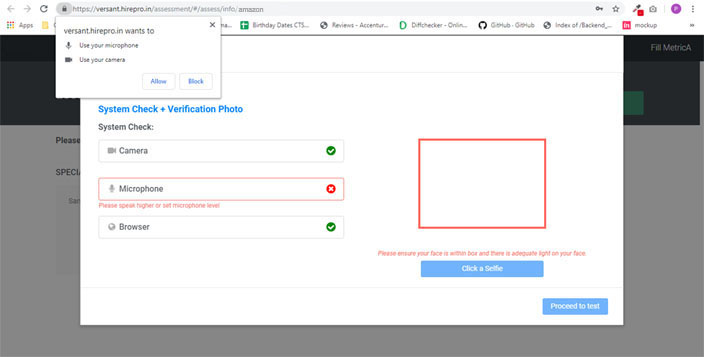
I accidentally blocked access to my Camera and Microphone
Go to: Chrome -> Settings -> Advanced Settings -> Privacy & Security-> Site Settings ->
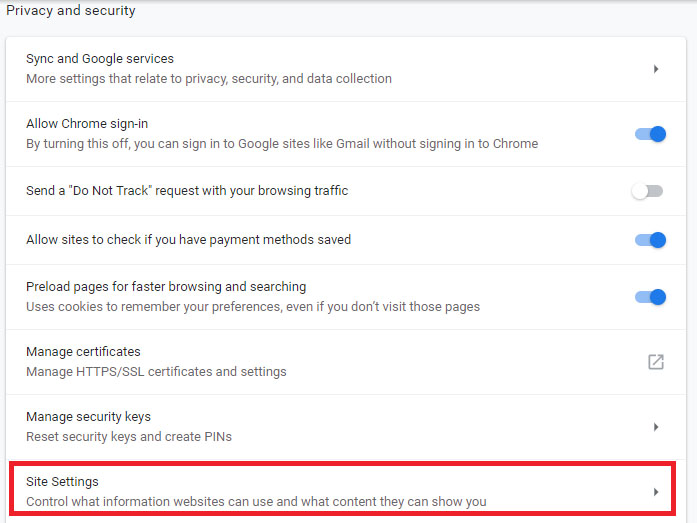
To re-allow access to Camera
Please delete the blocked site as shown below:
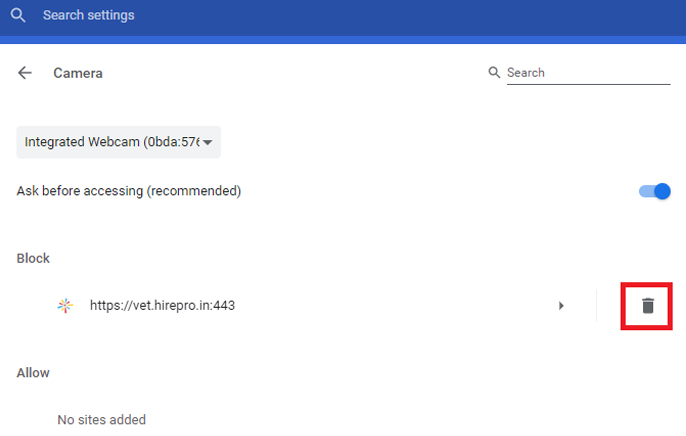
To re-allow access to Microphone
Please delete the blocked site as shown below:
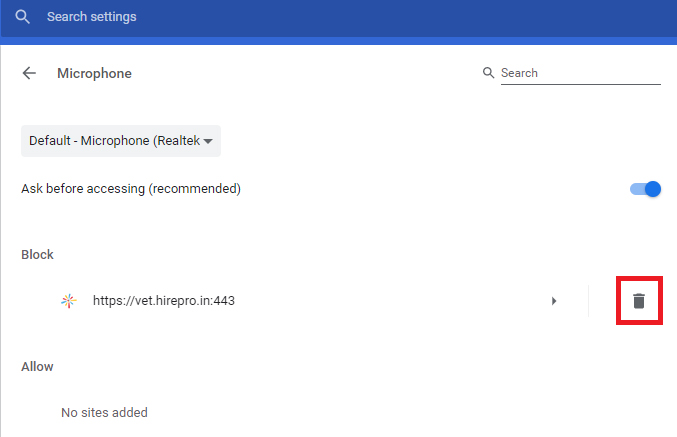
I get an error saying "Problem with Connection"
Check your network connection. This issue occurs when the connection is not appropriate with the bandwidth allocated with the website.
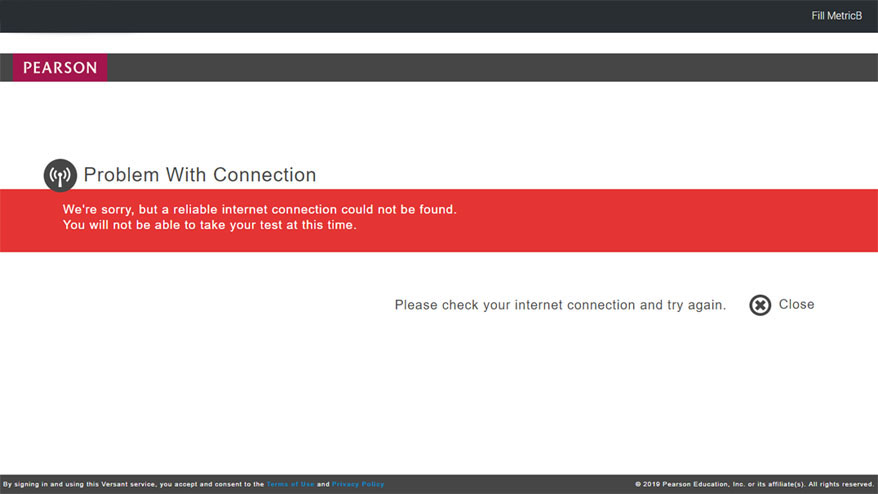
I get an error saying "Background Noise Not Ideal"
When any noise from the surrounding is audible, system might prevent you from receiving a score. Please make sure you are in a quiet place while taking the test.
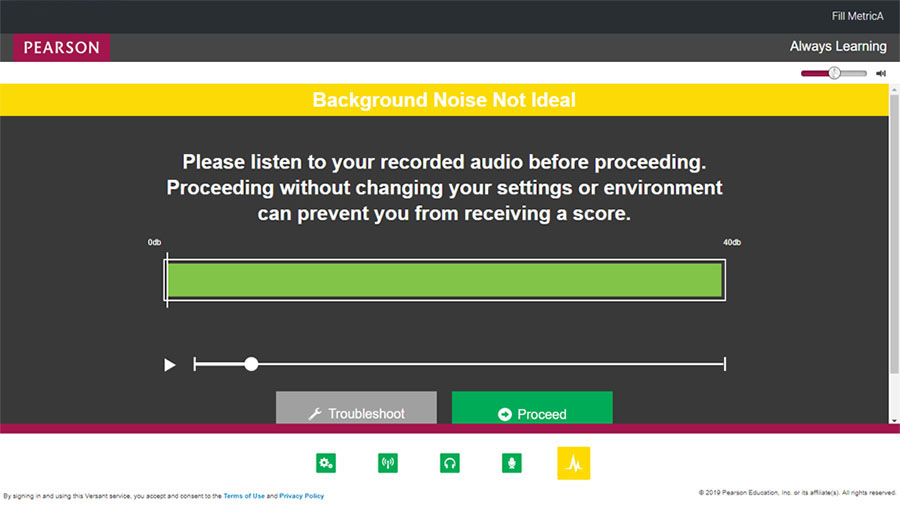
I get an error saying "Please make sure you are visible in the camera"
This error occurs if the camera is not able to see your face. Since it is a proctored test, you are required to be in front of camera throughout the test.
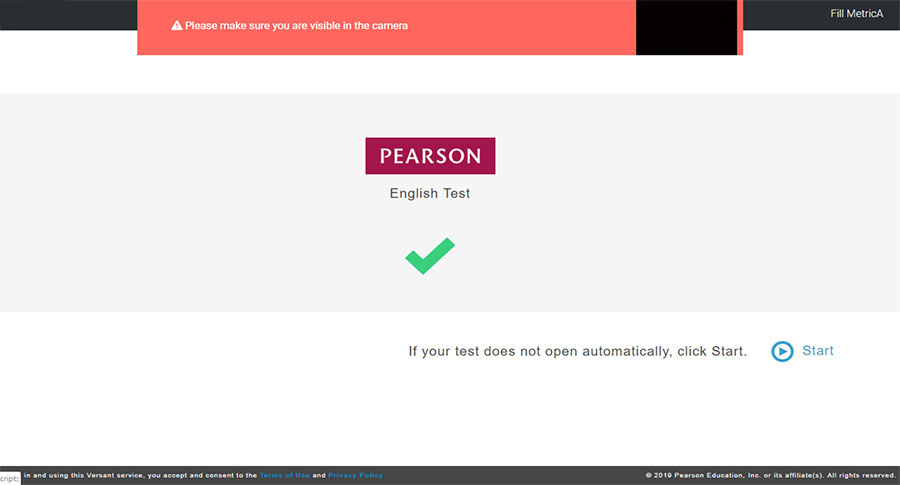
I accidentally closed my browser; my system hanged/got shutdown
If this issue happens, please access your test again using the original credentials shared with you.
Note: You MUST complete the test within 24 hours of starting it.
Interview Process Details
System Requirements for Interview
| Machine | Only use Laptop/Desktop DO NOT use Mobile/Tablet |
| Operating system | Windows 8 or 10 Mac OS X 10.9 Mavericks or Higher |
| Video & Audio | Webcam & Mic is mandatory For Communication Assessment:
|
| RAM | 4 GB or More |
| Processor | i3 5th Generation 2.2Ghz or equivalent/higher |
| Browser | Only Google Chrome version 80 & above No Beta versions |
| Cookies & Popups | Cookies need to be enabled Popups need to be enabled |
| Internet Connection | You must have a stable 500 kbps of Upload & Download speed. Please try using Broadband. Avoid using unstable 3G/4G Networks |
Things to do before the Interview
Prepare your environment
-
Make sure you are in a quiet room
-
Make sure that no one else is present in the room
-
Make sure that your phone is away and on silent
-
Make sure that your face is well-lit and clearly visible in the camera
Prepare your hardware
-
Make sure you have a system that matches the system requirements
-
Make sure that your laptop/desktop is connected to the power supply and/or UPS
-
Make sure that you have a stable 500 kbps of Upload & Download speed.
-
Restart your Modem, WIFI Router, Hotspot
-
For communication assessment, make sure to use a good quality wired headset with mic
Prepare your software
-
Ensure that your operating system is setup
-
Disable your screensaver, screen auto-lock, and display auto-sleep
-
Disable anti-virus popups, and any other system popups
Interview Process
-
If you are shortlisted, you will be receive an email to select a preferred slot for your interview
-
Once you have selected your slot, you will receive an email with the interview access details
-
On the day of the interview, you will be interviewed by two panelists from Accenture.
-
Duration of the interview will be approximately 30 minutes
-
Don't forget to carry the admit card for participating during our interview process.
-
Note: The information on the admit card and government ID proof will be verified.
All the hiring rounds of our process will end here!